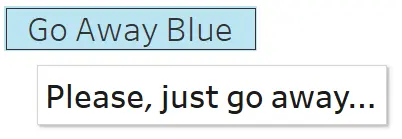
The blue selection background color or highlight can be a really helpful feature in Tableau, but there are times when it would be nice for it to go away after the user clicks. I've developed dashboards where I would like whatever the user clicks on to match a brand color or perform similarly to a website. This can be helpful when you're using a Tableau dashboard as a home page for your customers.
So how do you do it?
I remember searching the web and never finding a good and thorough tutorial for how to remove the blue selection highlight or unselect it. So here it is, with COPY buttons of course, and I'll explain why it works as well.
You're going to need two calculated fields, one parameter, and one change parameter dashboard action. That's it! Go ahead and create the below in this order...
A calculated field called "Change Refresh" that is literally just NOW().
Change Refresh
A DateTime parameter called [Refresh]. It should be the default, but let "Allowable values" be "All".
And here's why the order was important. Your last calculated field is just referencing the "Refresh" parameter you just created. Name it "Refresh Value" because it is the value of your refresh parameter, or go rogue but keep the concept in mind.
Refresh Value
[Refresh]Let's drag some pills
You'll need to do this with every sheet where you want the blue selection to immediately unselect, making the highlight go away.
On your sheet, right-click and drag "Change Refresh" to Detail on the Marks card. Choose discrete (which is the same as selecting Exact Date and Discrete on the already dragged pill).
Do the same with "Refresh Value", right-click and drag it over to Detail and make sure it's discrete.
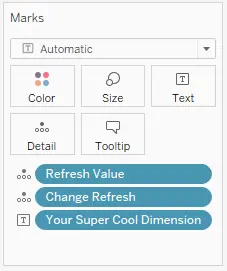
Next, make sure your sheet is on a dashboard and create a "Change Parameter" dashboard action under Dashboard > Actions... then Add Action > Change Parameter.... You can name it "Refresh" if you'd like.
Under Source Sheets select only the sheets your user will click on - where you desire the unselect functionality.
Choose "Select" under Run action on.
Under "Target Parameter" select that "Refresh" parameter we made.
Under "Source Field" select that "Change Refresh" calculated field we dragged on to Detail. Leave every other setting as-is and click OK, OK, okay?
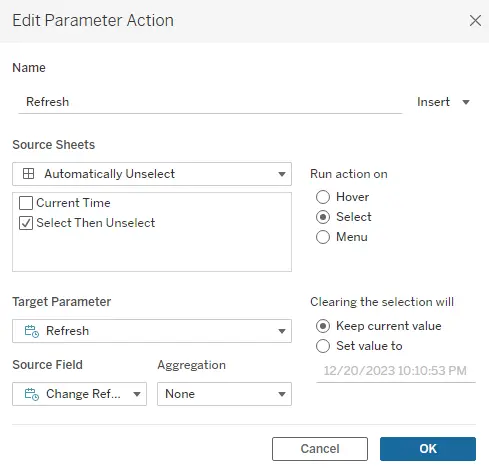
Would you believe that's it?!
Test this thing out! You can now click on any sheet you added to that dashboard action and you'll see the blue selection fade away instantly.
But how and why?
I promised I'd tell you how this works so you can know what Tableau is doing. Think of a three part cycle. Your first action, clicking on something clickable on your sheet, kicks off the dashboard action which changes the value of your "Refresh" parameter. Since your "Refresh Value" calculated field references your "Refresh" parameter and is on Detail, the sheet is technically changing from when you clicked it at the first part of the cycle. Since what you clicked on is technically no longer there, your selection isn't either. And that's really cool for a Tableau nerd.
Have fun, and feel free to test this functionality out below.
Empower your Tableau development with CopyCalc - the ultimate toolkit designed to supercharge your visualization game. Find useful calculated fields, design with the custom color palette maker, and format messy calculated fields instantly with the formatter.
